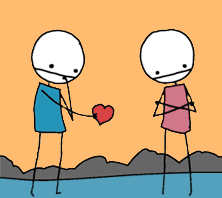Enabling Synergy autostart on Leopard
I recently got to purchase a Mac Mini for work because it’s about 1000% easier to do rails work in OSX than it is in Windows. I’m sure someone has a guide to prove me wrong, but I tried for a few days when I first started working at my new job to get around having to work on anything but windows.
Sadly I couldn’t, so I turned to some of the many OSX on PC part ISO’s that are floating around on the internet. I thought I had them working well as most everything seemed to work except for some sleep issues. Another issue was that the HD I installed OSX on was only a meager 20gb and after installing the OS and some programs I was fast running out of room.
I decided to reinstall OSX on a bigger drive and that’s where things went sour. So much so that after almost a week of re-installing OSX over and over again I went and bought a Mac Mini at the local Apple store.
All was well and good when I got it home and hooked it up to my 2nd monitor. A coworker had already pointed out that using a Mini with Synergy and a PC was something I should look into.
I did and was surprised that the PC installer was a lot better functioning than the OSX one. I would’ve thought the program was really geared towards OSX/Unix people and not Windows.
Nonetheless I seemed to get things setup ok and I was happy, except for the fact I couldn’t get it to start when I logged into OSX.
I followed the guide here and yet nothing worked. I could see things would error out at boot-up but still it wouldn’t connect to my server on the PC.
I noticed that for some reason I could connect to my machine by using
$ synergyc -f 192.168.1.1Which would keep the program running in the foreground and supposedly once you were done testing you could remove the -f flag to run in the background. [You too can use synergyc after putting the file in your /usr/bin/ folder]
Except mine would never stay connected.
In the end I used Lingon to make a custom startup event. All I did was create a custom agent by clicking on the + symbol.
For your name I just used
com.scud.SynergyLogonFor #2 and the “What” section just follow the directions and put in
synergy -f And then in section #3 check the “Run it when it is loaded by the system (at startup or login), that way it’ll start when you log in, and thankfully even if you close down your Synergy server on the other machine it’ll reconnect as soon as it’s back up and running.
Hope this reaches people searching on google because I know I had a helluva time trying to get the server setup.
This entry was posted on Thursday, May 8th, 2008 at 11:42 pm and is filed under leopard, osx, screen sharing, synergy, vista. You can follow any responses to this entry through the RSS 2.0 feed. Both comments and pings are currently closed.